# 浮动
# 1. 浮动的简介
通过浮动可以使一个元素向其父元素的左侧或右侧移动
使用float属性来设置于元素的浮动
none默认值,元素不浮动left元素向左浮动right元素向右浮动
注意
- 元素设置浮动以后,水平布局的等式便不需要强制成立
- 元素设置浮动以后,会完全从文档流中脱离,不再占用文档流的位置,所以元素下边的还在文档流中的元素会自动向上移动
# 2. 浮动的特点
浮动元素会完全脱离文档流,不再占据文档流中的位置
设置浮动以后,元素会向父元素的左侧或右侧移动
浮动元素默认不会从父元素中移出
<style> .box1 { width: 100px; height: 100px; background-color: orange; float: left; } .box2 { width: 200px; height: 200px; background-color: red; } </style> <div class="box1"></div> <div class="box2"></div>1
2
3
4
5
6
7
8
9
10
11
12
13
14
15
16
17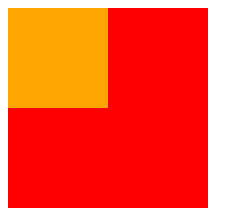
浮动元素向左或向右移动时,不会超过前边的浮动元素(先来后到的顺序)
<style> .box1 { width: 200px; height: 200px; background-color: orange; float: left; } .box2 { width: 200px; height: 200px; background-color: red; float: left; } .box3 { width: 200px; height: 200px; background-color: yellow; float: left; } </style> <div class="box1"></div> <div class="box2"></div> <div class="box3"></div>1
2
3
4
5
6
7
8
9
10
11
12
13
14
15
16
17
18
19
20
21
22
23
24
25
26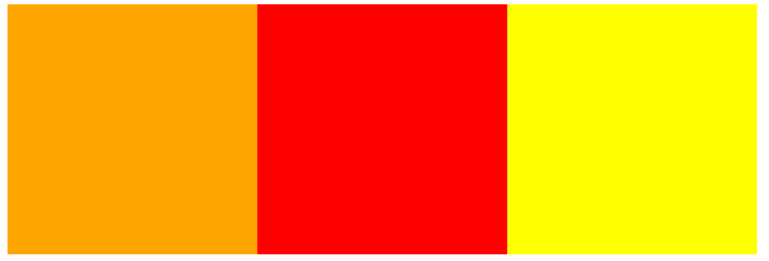
浮动元素不会超过上边的浮动的兄弟元素,最多就是和它一样高
<style> .box1 { width: 300px; height: 300px; background-color: orange; float: left; } .box2 { width: 400px; height: 400px; background-color: red; float: left; } .box3 { width: 300px; height: 300px; background-color: yellow; float: right; } </style> <div class="box1"></div> <div class="box2"></div> <div class="box3"></div>1
2
3
4
5
6
7
8
9
10
11
12
13
14
15
16
17
18
19
20
21
22
23
24
25
26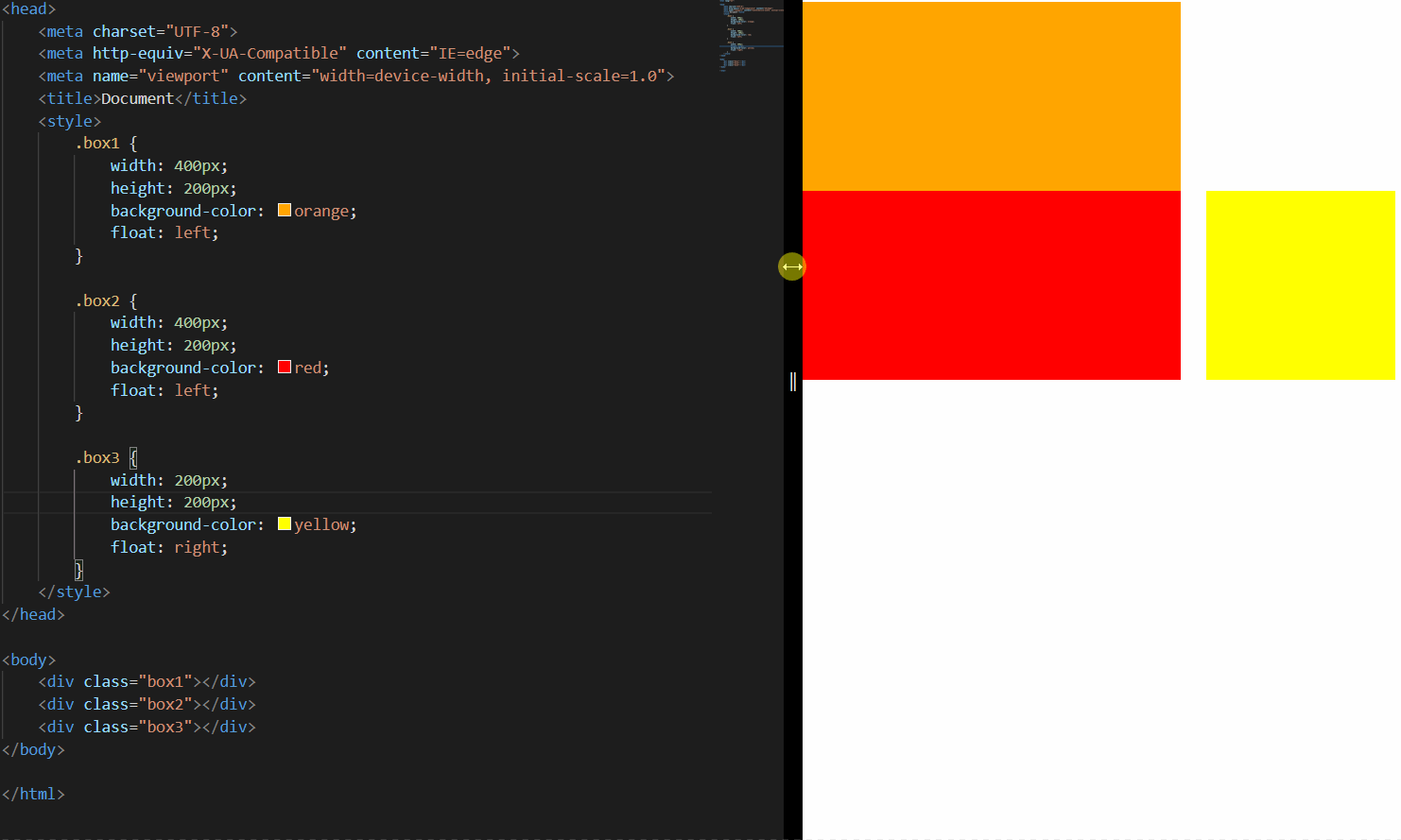
如果浮动元素的上边是一个没有浮动的块元素,则浮动元素无法上移
<style> .box1 { width: 200px; height: 200px; background-color: orange; } .box2 { width: 200px; height: 200px; background-color: red; float: left; } </style> <div class="box1"></div> <div class="box2"></div>1
2
3
4
5
6
7
8
9
10
11
12
13
14
15
16
17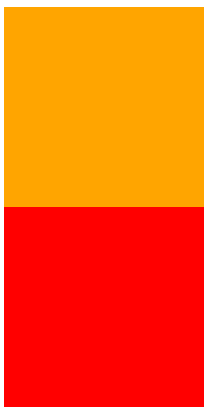
浮动元素不会盖住文字,文字会自动环绕在浮动元素的周围,所以我们可以利用浮动来设置文字环绕图片的效果
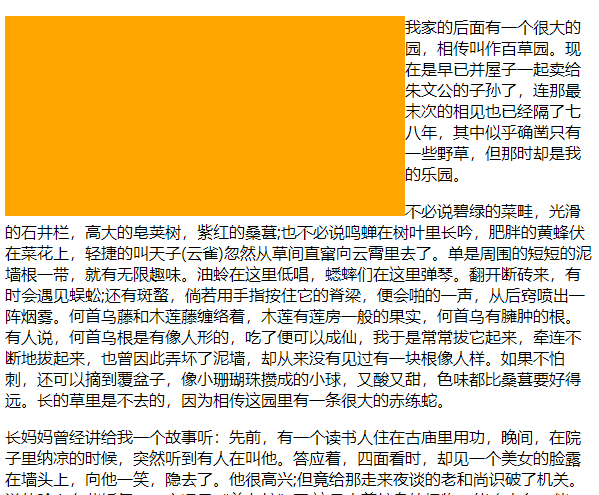
简单总结:
- 浮动目前来讲它的主要作用就是让页面中的元素可以水平排列,通过浮动可以制作一些水平方向的布局
- 元素设置浮动以后,将会从文档流中脱离,从文档流中脱离后,元素的一些特点也会发生变化
# 3. 脱离文档流的特点
块元素:
- 块元素不再独占页面的一行
- 脱离文档流以后,块元素的宽度和高度默认都被内容撑开
<style>
.box1 {
background-color: orange;
/* float: left; */
}
</style>
<div class="box1">hello</div>
1
2
3
4
5
6
7
8
2
3
4
5
6
7
8
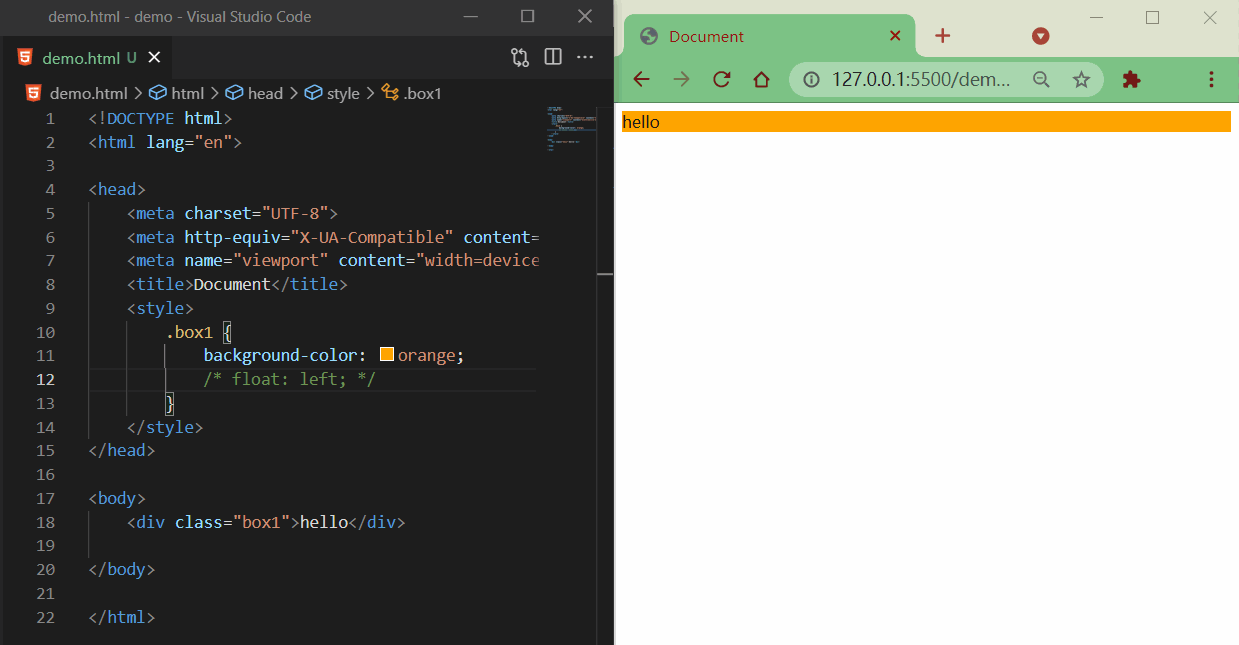
行内元素:
- 行内元素脱离文档流以后会,特点和块元素一样
<style>
span {
width: 200px;
height: 200px;
background-color: orange;
float: left;
}
</style>
<span>I am a Span</span>
1
2
3
4
5
6
7
8
9
10
2
3
4
5
6
7
8
9
10
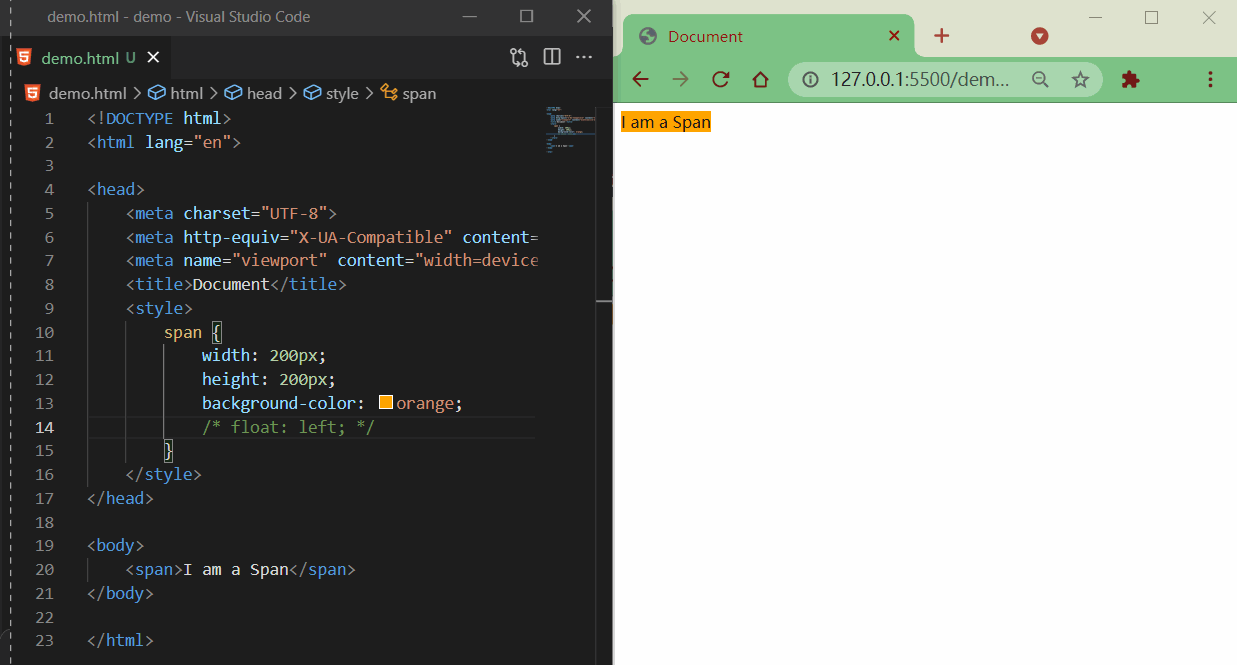
脱离文档流之后的特点很像行内块元素,不过存在一些差异
<style>
span {
width: 200px;
height: 200px;
background-color: orange;
/* display: inline-block; */
float: left;
}
</style>
<span>I am a Span</span>
<span>I am a Span</span>
1
2
3
4
5
6
7
8
9
10
11
12
2
3
4
5
6
7
8
9
10
11
12
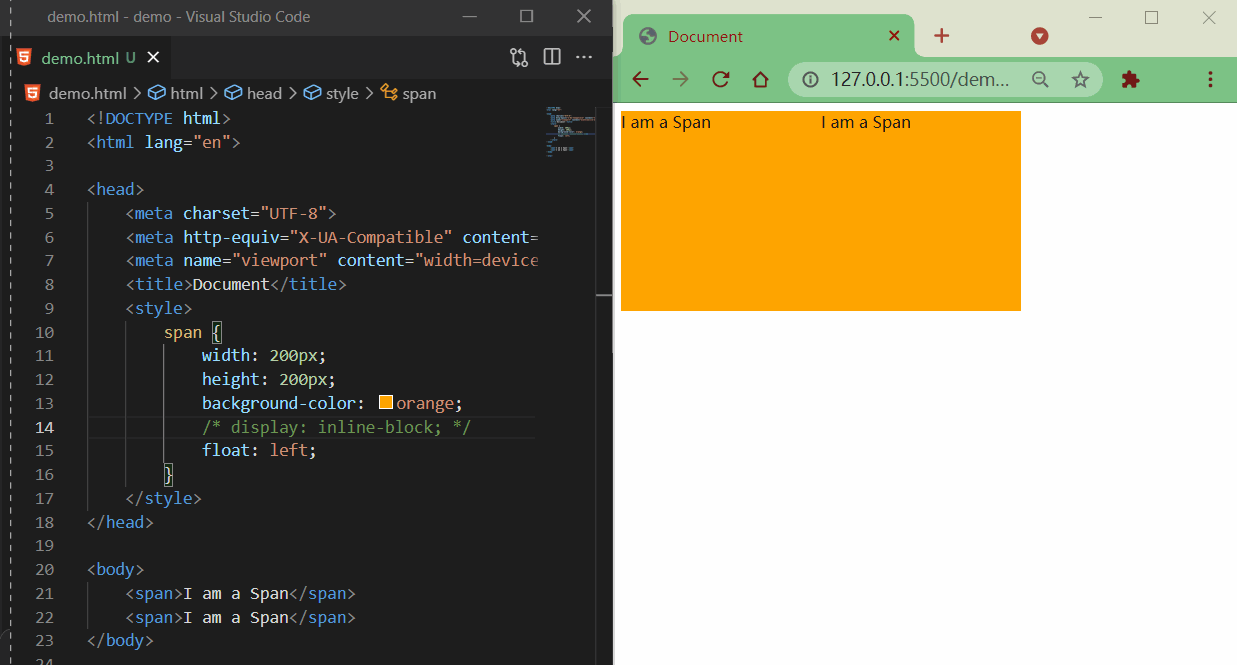
# 4. 简单布局
整体样式

目的
- 熟悉布局(块元素、浮动)
- 公共 css 部分复用
- 复习语义标签
代码
html 代码
<!-- 页眉 -->
<header></header>
<!-- 主体 -->
<main>
<!-- 左边栏 -->
<nav></nav>
<!-- 中心 -->
<article>
<!-- 内容上 -->
<div class="top"></div>
<!-- 内容下 -->
<div class="bottom">
<!-- 内容左 -->
<div class="left"></div>
<!-- 内容中 -->
<div class="middle"></div>
<!-- 内容右 -->
<div class="right"></div>
</div>
</article>
<!-- 右边栏 -->
<aside></aside>
</main>
<!-- 页脚 -->
<footer></footer>
1
2
3
4
5
6
7
8
9
10
11
12
13
14
15
16
17
18
19
20
21
22
23
24
25
2
3
4
5
6
7
8
9
10
11
12
13
14
15
16
17
18
19
20
21
22
23
24
25
css 代码
/* 公共部分 */
header,
main,
footer {
width: 1000px;
margin: 10px auto;
}
main nav,
main article,
main aside {
float: left;
/* 虽然设置浮动了,但整体大小是被内容撑开的,所以设置一个高度 */
height: 100%;
}
.bottom .left,
.bottom .middle,
.bottom .right {
float: left;
width: 220px;
height: 100%;
}
/* ==========整体布局-上========== */
header {
height: 100px;
background-color: silver;
}
/* ==========整体布局-中========== */
main {
height: 400px;
background-color: #bfa;
}
/* ------左边栏------ */
main nav {
width: 150px;
background-color: red;
}
/* ------中心------ */
main article {
width: 680px;
background-color: green;
margin: 0 10px;
}
/* ---上--- */
article .top {
height: 190px;
background-color: yellow;
margin-bottom: 10px;
}
/* ---下--- */
article .bottom {
height: 200px;
background-color: orange;
}
/* 左 */
.bottom .left {
background-color: lightblue;
}
/* 中 */
.bottom .middle {
background-color: gray;
margin: 0 10px;
}
/* 右 */
.bottom .right {
background-color: wheat;
}
/* ------右边栏------ */
main aside {
width: 150px;
background-color: blue;
}
/* ==========整体布局-下========== */
footer {
height: 100px;
background-color: tomato;
}
1
2
3
4
5
6
7
8
9
10
11
12
13
14
15
16
17
18
19
20
21
22
23
24
25
26
27
28
29
30
31
32
33
34
35
36
37
38
39
40
41
42
43
44
45
46
47
48
49
50
51
52
53
54
55
56
57
58
59
60
61
62
63
64
65
66
67
68
69
70
71
72
73
74
75
76
77
78
79
80
81
82
83
84
85
86
87
88
89
2
3
4
5
6
7
8
9
10
11
12
13
14
15
16
17
18
19
20
21
22
23
24
25
26
27
28
29
30
31
32
33
34
35
36
37
38
39
40
41
42
43
44
45
46
47
48
49
50
51
52
53
54
55
56
57
58
59
60
61
62
63
64
65
66
67
68
69
70
71
72
73
74
75
76
77
78
79
80
81
82
83
84
85
86
87
88
89
效果
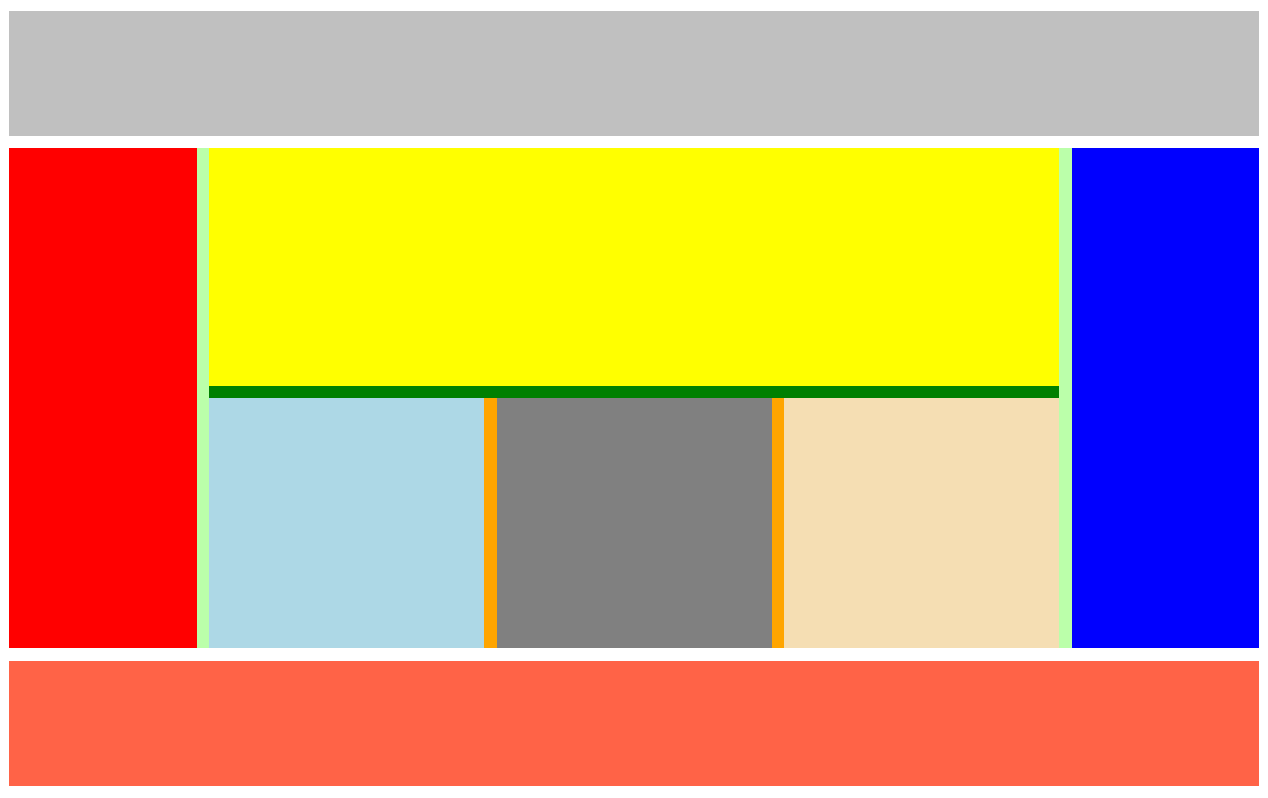
# 5. 练习:w3school 导航条

去除默认样式,引入 reset.css
<link rel="stylesheet" href="css/reset.css" />
1
css 样式
/* 去除默认样式 */
a {
text-decoration: none;
}
/* ul整体布局 */
.menu {
width: 1211px;
height: 48px;
background-color: #e8e7e3;
margin: 100px auto;
}
/* li整体布局 */
.nav {
/* 浮动li元素 */
float: left;
width: 173px;
line-height: 48px;
}
.nav a {
/* 注意点:升级为块元素,使之继承父类宽高
否则鼠标悬浮在li元素上时,鼠标“箭头”不会进入a元素变成“小手” */
display: block;
/* 内容水平居中 */
text-align: center;
/* 字体样式 */
font-size: 14px;
color: #777777;
font-family: Verdana, Arial, "微软雅黑", "宋体";
}
/* 超链接悬浮效果 */
.nav a:hover {
background-color: #3f3f3f;
color: #e8e7e3;
}
1
2
3
4
5
6
7
8
9
10
11
12
13
14
15
16
17
18
19
20
21
22
23
24
25
26
27
28
29
30
31
32
33
34
35
36
37
38
2
3
4
5
6
7
8
9
10
11
12
13
14
15
16
17
18
19
20
21
22
23
24
25
26
27
28
29
30
31
32
33
34
35
36
37
38
html 代码
<ul class="menu">
<li class="nav"><a href="#">HTML/CSS</a></li>
<li class="nav"><a href="#">Browser Side</a></li>
<li class="nav"><a href="#">Server Side</a></li>
<li class="nav"><a href="#">Programming</a></li>
<li class="nav"><a href="#">XML</a></li>
<li class="nav"><a href="#">Web Building</a></li>
<li class="nav"><a href="#">Reference</a></li>
</ul>
1
2
3
4
5
6
7
8
9
2
3
4
5
6
7
8
9
效果

